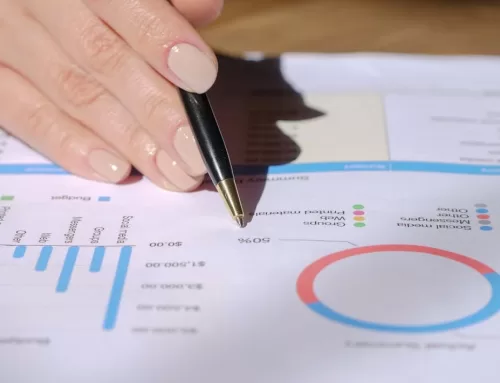The Supreme Court decision in June 2018 on South Dakota v. Wayfair is changing the business landscape all over the U.S., and while there are many winners and losers, small businesses definitely don’t fall into the winner’s column as they are now responsible for complying with a multitude of new sales and use tax concerns, not to mention losing their pricing edge to hapless sellers who must charge these taxes. Even larger firms with battalions of accounting staff are challenged. And besides doing so much free work for state and local governments, businesses will be seriously penalized for inaccuracies.
However – to the rescue – the new (2018) and constantly improving QuickBooks Automated Sales Tax center!
Note that in this article we often refer to sales AND use taxes – Use taxes are paid by buyers who USE items and sales tax was not collected by the seller. This requires a separate article but they will be treated as the same herein.
Here’s the scoop on how the QB Automated Sales Tax Center works and how it can make sales tax calculations, collections, reporting and paying easier for small businesses staffed by mere humans.
First, the new (and constantly increasing) regs are based on up to 5 factors:
- The states where your business has (“nexus”) and where you must be registered to pay and collect sales tax. (“Nexus” basically means your activities result in the use of local government resources and they want to charge you for this, it’s complicated; Google it).
- Whether or not the buyer is exempt from sales and use taxes (for example, sales to the federal government)
- The ship-from address of your business.
- The buyer’s ship-to address, per the sales receipt or invoice.
- The type of product or service being sold (Example: clothes are sometimes exempt)
The QuickBooks Accounting method
The QB Automated Sales Tax center can show your tax liability in either cash or accrual basis accounting. Sales/Use taxes will be displayed based upon the QB method selected per overall company settings. However note that some states, such as California, require accrual-based sales tax calcs regardless of your QuickBooks setup.
And the QB Automated Sales Tax Center can often continue-on to e-filing with the taxing agencies, but only IF the agency is integrated with QBO (and many are not). And e-filing isn’t supported for cash-basis users yet.
How to Switch from Legacy to the Automated Sales Tax Center
The new set up is surprisingly easy to set up:
In QBO, Taxes (left vertical nav bar)> Taxes > Sales Taxes > Set up sales tax.
QB will ask to verify your address. This is important since tax calcs are based on this!
Then do Next or Edit.
The next screen asks if you are required to collect taxes outside of your home state. Select No or Yes (if, for example, you have a location in another state). Then QB can determine the tax agencies involved.
QB will then ask:
- When does your tax period begin?
- How frequently are your scheduled to report and pay your sales taxes, for each agency?
- When did you first start collecting sales and use taxes for each agency?
If taxes must be collected in multiple states (if, for example, products are shipped to a multitude of locations a la eBay, Amazon et al), information for the associated other agencies will also need to be entered. And QB knows who these agencies are, including your home agency, and will help greatly with the associated setup.
Finally, new converts will see a screen announcing that setup is complete. Click “Got It” and you’ll move on to the next sales tax screen.
See Details in The Sales Tax Drawer
The Sales Tax Drawer is at the bottom of the invoice on the right. Just click to see all the details. The improved Sales Tax Drawer now displays a line-level breakdown of the sales tax calculations. And it’s easy to override or edit amounts that are somehow now right. You’ve just got to also enter a reason for the change (required).
What About Customers in other States?
Businesses selling via e-commerce and online often have customers all over. And sometimes the e-store collects taxes correctly and automatically – sometimes not. Further, the 5 sales and use taxes factors cited above are increasingly invoked when calculating sales taxes. Regardless of the mind-numbing complexities here, you are responsible. Frankly, this is way beyond what most humans can figure, and even QB Proadvisors are challenged by the complexities and shifting environment here. To be safe – better call in a Pro (like us!).
Note that when transactions occur in new states (not yet set up in QB), the Automated Sales Tax Center will alert you to set this up.
And for Do-It-Yourselfers, be prepared to spend lots of time on government websites and on the phone with taxing authorities. The QB Automated Sales Tax Center just can’t do it all yet!
What about Retail Locations in Other States?
In this case, each store will likely have different sales tax rates. For pure retail situations where total daily sales need to be recorded for a single taxable product line (e.g., restaurants, cleaners) businesses may create a new QB “customer” in each state, using the retail store location as the both the billing and shipping address. Sales taxes will be correctly calculated by just entering a daily receipt to this “customer.”
Sales tax calcs if there is no Buyer’s Address
Sometimes the buyer’s shipping address is not known when entering a sales transaction. In this case, note that when there is no shipping address entered, the QB Automated Sales Tax Center uses the company (seller’s) address entered in the QuickBooks profile area for your firm. But QB still provides an alert that sales tax calcs are most accurate when the shipping address is entered.
Sales Taxes and Shipping Charges?
The QB Automated Sales Tax Center knows which locations want sales taxes for shipping charges, and automatically calculates the correct amounts. The shipping charge field on invoices or receipts, however, does not show a field markable as “Taxable” and QBO does not automatically figure taxes for shipping. As a somewhat complicated alternative, create a service item called “Taxable Shipping Expense,” marked as taxable of course, and use it when needed.
Here is how:
- Gear icon > Settings > Products and Services > New > click Service Item
- Then leave the sales price (rate) area blank.
- Select the correct Income account and select “Is Taxable” or “Taxable – standard rate” in the sales tax category drop-down.
- Then > Save and Close.
Use this item on any sales transaction but be sure to also select “Tax” (sales-taxable) on these receipt or invoice lines.
Also, on receipts and invoices, be sure to leave the Shipping field blank to avoid duplicate charges. And note that the usual Shipping field does not appear on emailed sales invoices or receipts
How to Make a Tax Agency “Active,” or “Inactive”
What if a location is closed and you no longer need to file with a particular tax agency? Just make it “inactive.” Here is how to toggle on or off to make a sales tax agency inactive or active:
Taxes (again, on left vertical nav menu) then > Sales Tax > Settings > see Action column > Edit drop-down > click Make inactive.
What Entities are Exempt from Sales and Use Taxes?
Here are some notes on buyers who are often NOT required to pay sales taxes. Be mindful of this because the buyer is likely keenly aware that they don’t pay these taxes, and it will not look good if you try and charge these. Check with your local tax agencies to know for sure, however the QB Automated Sales Tax Center will usually see this anyway:
Buyers who are often NOT required to pay sales taxes:
- Manufacturing Exemption (Raw materials) – Raw materials are combined with labor to produce other goods which are then taxed when ultimately sold to the end-consumer. Raw materials are therefore usually considered sales tax exempt.
- Non-profits – Non-profit entities are normally exempt from sales tax. Again, get a copy of the buyer’s sales and use tax exemption certificate to be safe.
- Resellers – Similar to the Manufacturing exemption described above, Wholesale inventory purchases by retailers (in this case considered as a reseller) are usually not taxable since the retail consumer normally pays this tax. But sellers should be safe (and are actually required) to get a copy of the buyer’s exemption certificate, issued by the buyer’s state).
- Other Exempt Entities – The U.S. government, state, county and local governments, qualified charitable organizations, religious organization, qualified educational institutions, many hospitals, direct-pay entities (required to pay sales and use taxes directly to taxing authorities) and foreign diplomatic and certain agricultural institutions, and sometimes others, are normally exempt from sales taxes.
In all of the above cases, check the web sites of state taxing agencies to get the details. And note that buyers are required to provide exemption certificates upon seller request. And Sellers are required to provide the exemption certificates to sales tax auditors upon request. And don’t just file the certificates – read them since sometimes the “fine-print” makes a big difference.
Customers can be marked as “sales tax exempt” in QB.
Just do:
Sales (left vertical nav menu) > Customers > select desired customer > Edit > Tax Info tab > click “This customer is tax exempt” > Save.
Sales taxes are complex and mistakes can be expensive. Some parts of QB can be figured out by do-it-yourselfers but it’s unlikely that most businesses will get this right. Best to call in a pro that can advise, set this up and maintain correctly (like us!).