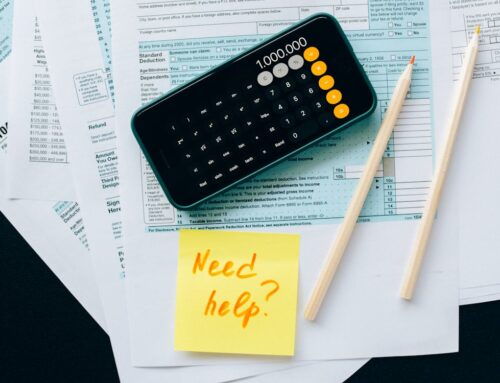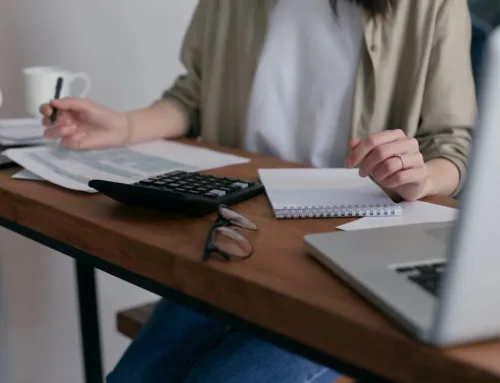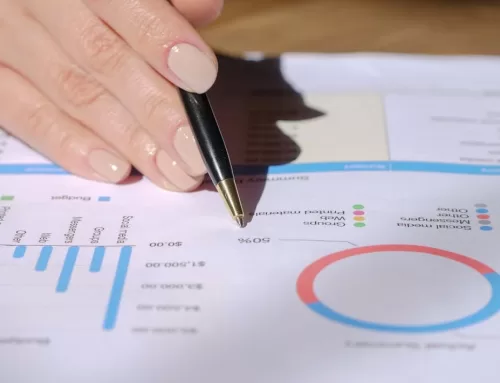Importing Bank Transactions into QuickBooks
Part of the convenience of QuickBooks Online and QuickBooks Desktop is the wealth of information processing and reporting available through the platform.
However, QuickBooks can’t process data that it doesn’t have, which means accountants
must sometimes import all of that valuable information in order for the program to work its accounting magic. A basic bookkeeping necessity is for ALL bank transactions to be entered and reconciled; this is just one of the requirements for accurate financial reports (such as a Profit and Loss statement) and from which tax returns may be prepared. Solid record keeping is a cornerstone of any business, and utilizing the transaction data-import feature of Intuit QuickBooks reduces the likelihood of user-errors often experienced during manual entry of financial transactions.
Let’s briefly go over importing bank transactions into QuickBooks Desktop and QuickBooks Online.
Part One: File Preparation
All modern banks offer digital options for downloading a transaction history, and it’s necessary to figure out the most efficient way to download the business’s financial data in such a way that QuickBooks can read the information.
Each bank portal is a little different, but the main thing to remember here is that users should select QBO for QuickBooks Online or QFX for QuickBooks Desktop if either of those file options is available.
Secondly, bank websites may also offer a CSV (aka .csv) file as a download option, which is a common file format that QuickBooks can deal with just as easily as the QuickBooks formats. QuickBooks can even read QFX files, which are meant for use with Quicken software.
Tip: For some banks, the maximum file size that can be uploaded is 500 KB (= 0.5MB), so users will want to check this before attempting the QB upload. If the file size is too large, the accountant or bookkeeper may need to download a file with fewer
transactions for a shorter period of time or split the upload file into smaller parts and upload each of them, but users shouldn’t feel alarmed! This is usually not a problem with most bank transaction downloads.
Before finalizing everything for upload, the user should also check the file for any errors or words that may cause errors in the process. Here are a few changes that the user might need to make to the file to ensure smooth importing:
• Remove zeros from the file and leave the cells blank after deletion.
• Make sure none of the transactions show numbers as the first characters in the
“Description” column.
• Make sure the “Credit” and “Debit” columns show only those words and no others
such as “Checks” or Deposits”.
• Check all the dates to make sure they follow the same required upload/download
format such as “ dd/mm/yyyy”.
• Make sure the day of the week isn’t in the Date column or is in a separate column.
Apple users should save their files as a Windows CSV version file.
It may seem like users must make a lot of changes to their files, but after completing the process a few times it becomes quite automated, familiar and easy to accomplish. It’s possible, too, that the bank will provide a file that doesn’t need any of these changes.
Part Two: Import Transactions to QuickBooks (QBD or QBO)
Users will want to follow the steps featured within this helpful post for uploading transactions.
Here is the sequence of steps to reach the upload screen:
Transactions > Bank Transactions > Account Selection > Link Account > Upload
from File
Conveniently, QuickBooks allows users to drag and drop files for import, as well as select those files from the dialog box. QuickBooks will take accountants through a series of steps to ensure that the file columns match those in QuickBooks. This is
known as “mapping.”Once everything matches correctly, it’s time to import the transactions. Sometimes, upload errors in QuickBooks do occur, regardless of whether the user is experienced, or using QuickBooks for the first time.
Are all of these instructions making it seem like help may be needed from a QuickBooks Online advisor? In this way, big import/export jobs are accomplished quickly and efficiently. Send an email to QB-LA for assistance with QuickBooks Online, bookkeeping questions, and setup.
It’s worth the time it takes to learn the program and all that it can offer a business. Learning the ropes with a professional small business bookkeeping advisor (or, best yet, a “Quickbooks Proadvisor Advanced Online”) makes the whole process much easier and frees up time for the small business owner to get back to running other business operations.
Also note that users who haven’t yet imported transactions or are new to the QuickBooks experience will need to create a bank account record within the program before uploading a list of transactions to it. QB-LA can help with this process, too.
Part Three: Categorizing and Reconciling the Imported Transactions
Once the system has captured the incoming transaction data, accountants will want to match and categorize everything into the proper revenue, expense, asset, liability, or equity accounts. Examples of income categories include sales, refunds, payments, and loans. Expense categories include office supplies, payroll, meals, taxes, and fixed assets. These are all categorized off of your Chart-Of-Accounts.
QuickBooks even allows split transactions between multiple categories and the exclusion of duplicate transactions. Remember, too, that it’s important to separate personal transactions out of the business account; personal transactions do not often belong in QBO or QBD.
The final step in the importation process is reconciling the transactions. This step ensures that QuickBooks records all of the transactions correctly, and only once. Use the “Reconcile” banking feature in any version of QB for this.
Don’t Get Lost with QuickBooks Accounting and Financial Reporting. We’re Small
Business Professionals Here to Help
QuickBooks Online is an incredibly dynamic, useful and fast-evolving cloud-based program, and it’s easy to miss out on all of the valuable features it offers. Quickbooks desktop (such as Quickbooks Enterprise) is similarly robust.
Need help with bank feed imports and exports? Or anything else in the Intuit Quickbooks world? We can help. If your small business needs expertise to catch-up, clean-up, and get your accounting corrected, contact us: we will respond fast!