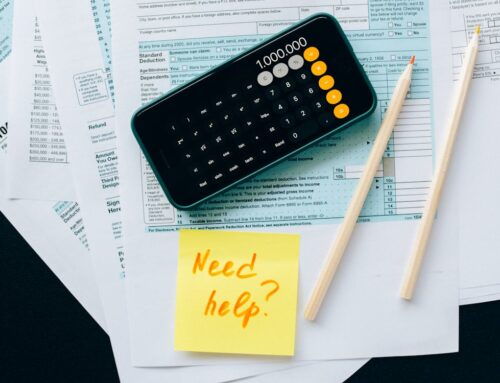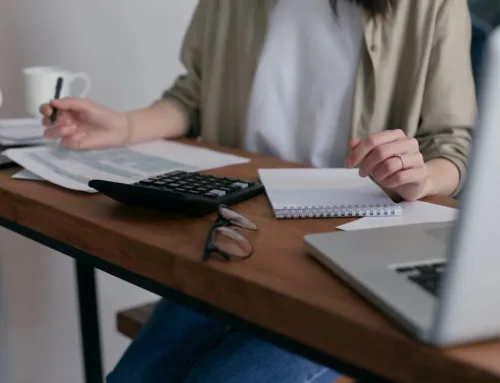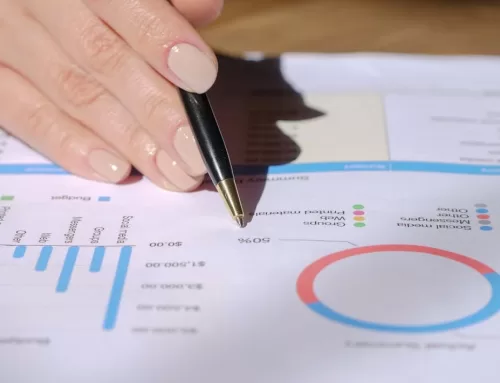QBO is changing. Our favorite cloud-based product has some exciting layout and navigation changes, aimed at increasing the speed and accuracy of accounting work from regular QBO users to Certified Advanced ProAdvisors alike.
A summary of what we will be seeing is below. This will be rolled out over the next few weeks. If you are in the middle of a session when your roll-out occurs, you will simply be asked to log-out and log-in again. Anyway, check it out:
QuickBooks Online Dashboard
First, the venerable homepage is now called the “Dashboard” – Actually the home page has been a dashboard for a long time. It’s just that Intuit is justifiably renaming the first thing you see when log on to QBO. If transactions are entered in a correct and timely manner (a big IF) into QuickBooks Online, there is much important real-time information on your https://qbo.intuit.com/app/homepage, including accumulated income (including AR aging), expenses (including AP aging) and sales for various periods of time which can be changed by choosing from the drop-downs over each tiled-category. Current balances of all connected accounts are also shown in the top right tile. Be careful in dealing with all of this information however since QBO may need to be updated and reconciled to your banks and credit cards. QBO is much more than just a bunch of journals if properly managed.
The Chart of Accounts is always a max of just 2 clicks away from the new Dashboard – go to the new Accounting tab > Chart of Accounts, or, as always, GearBox > Chart of Accounts. This important area is referenced several times in most QBO sessions so getting there fast is important.
QuickBooks Online Banking and Rules
One of the most productive parts of QBO is the Banking area. Most users are familiar with selecting, editing, and accepting/excluding transactions awaiting download into QuickBooks Online from your bank (or credit card providers). To make this faster and easier, the Banking area has moved to the top of the horizontal nav bar. And the often overlooked but super-helpful Bank Rules screens can now be accessed through its own tab too. Try this a little and you will use it constantly and gain much time and consistency.
For revenues and sales, the navigation has been re-styled and improved so that anything related to revenues and incoming cash is all together (including products, customers and services). A useful summary of viewed, paid and overdue invoices is also featured here. For example, click the Customers tab and at the top see 5 colorful tiles summarizing estimates, unbilled activities, overdue invoices, total open invoices and recent billings.
Just about anything related to spending and cash-out is available under the Expenses tab. This includes top spending categories and a quick look at bills that need to be paid, and bills that really need to be paid.
QBO Privacy Toggle
Some businesses will not want every QBO user to see all of this information. To hide the P&L and some other sensitive numbers, click the PRIVACY toggle switch at the top right of the home page pardon me I meant to say Dashboard.
These changes were chosen from the suggestions of many QBO users, so once again, QuickBooks Online is listening and improving.